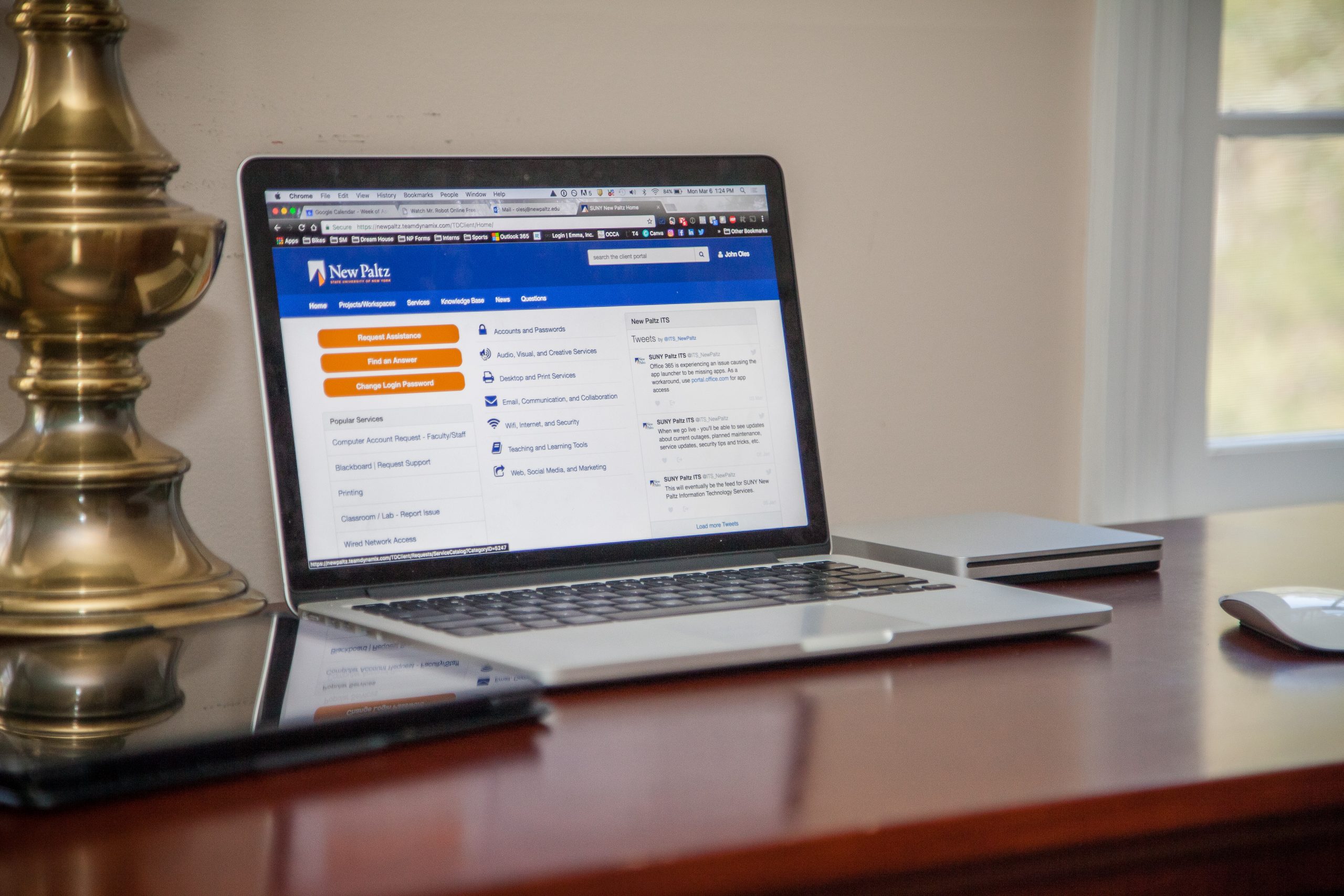Keeping Accessibility in Mind
 SUNY New Paltz is publishing important messages and news updates related to the College’s response to COVID-19 on the campus news website. Use this link to view all these posts in one place.
SUNY New Paltz is publishing important messages and news updates related to the College’s response to COVID-19 on the campus news website. Use this link to view all these posts in one place.
The update below comes from the Office of Instructional Technology.
Campus community members can view updates at the Coronavirus Information and Coronavirus FAQs webpages, which are being updated regularly as this situation evolves.
Dear Colleagues,
It has been wonderful to see how you have all mobilized to begin building your remote learning environments, often learning new skills as you go! Your concern about our students and for providing equivalent learning experiences is a credit to our institution.
As you continue to build, we want to make sure that all your contingency plans take into consideration our students with disabilities. These students count on accessible content, require accommodations, and are amongst our most vulnerable population of learners. To help ensure that the transition to online courses does not disproportionally impact these students, various support networks from around the campus have outlined the following guidance, including tips for finding content that does not require remediation and the best first steps into accessibility if you are new to online learning.
Additional support is available for any questions you might have. The Office of Instructional Technology is holding open hours today, Tuesday, March 31, from 9 a.m. – 12 p.m., via Blackboard Collaborate.
Regarding digital accessibility, using accessibility tools and remediating content, contact Campus Accessibility Officer Kate Bohan.
If you have questions regarding accommodations, contact the Disability Resource Center at [email protected] or by leaving a voicemail at 845-257-3020 (please allow between 24 and 48 hours for a response).
Double-Check Accommodate
As you continue to work on your contingency planning, don’t forget to take a second look at accommodations your students may have. You can access the Accommodate system through the faculty tab in my.newpaltz.edu/ (select Disability Resource Center and it will bring to you to the Accommodate system).
When you last looked at these accommodations, you may have been thinking about your students’ needs in relation to your seated class, but you now have to consider these same needs in an online environment.
- For students who have hearing impairments, how are you addressing live captioning in synchronous sessions or the closed captioning of recordings?
- For students who have visual impairments or cognitive disorders that require them to use a screen reader, are your documents accessible for use with a screen reader?
- Also, as you are preparing narrations or other types of recordings, are you fully describing any visual content?
- For students who have mobility issues or visual issues, are the websites you are directing them to navigable with a keyboard?
These are only some considerations you may have to make depending on the nature of your students’ accommodations; further, now that the mode of course delivery has changed, some students may find that they have additional or different needs in order to work online. Keep lines of communication open and encourage students to reach out to the Disability Resource Center if they need to update their accommodations or if students who were not formerly registered with the DRC now feel they need support.
Remind Yourself of Our Resources
Many of you are already familiar with our accessibility resources, but in this period of great flux, it can be hard to keep track of all the different lines of information. Here’s a quick refresher of our key accessibility resources:
- A multitude of resources on the Accessible Classroom: Faculty and Staff Toolkit site in the community area of Blackboard. All faculty and staff have access to this site.
- An accessible syllabus template.
- Blackboard Ally: checks the accessibility of documents directly in Blackboard and suggests ways to correct inaccessible documents.
- New! Verbit professional closed captioning service; submit a closed captioning request.
- SUNY Electronic and Information Technology (EIT) Accessibility: Guidance for Digital Content
Striving for Accessibility and Universal Design
Accessibility and Universal Design are interconnected terms that encourage creating content that will work for the broadest population of students and designing assignments that provide options for different types of learners. Rethinking how you deliver your course may also provide you with an opportunity to redesign some of your content with accessibility in mind and, as a bonus, it is far easier and less time consuming to design content that is accessible from the start! Here are our recommendations during this time of contingency planning:
- Make sure your authored documents (documents you create) are accessible! When you create a syllabus, assignment sheet, outline, reading question sheet or PowerPoint, make sure it is accessible. Word documents and PowerPoints are some of the easiest types of content to make accessible and will go a long way in helping create an accessible online experience! Check the Accessible Classroom community on Blackboard for guidance and documentation.
- Plan your narrated PowerPoints and other types of videos with accessibility in mind. By following a few simple tips, the videos you create while retooling your course could be ready for closed captioning and use in future classes. Review our article: Improve Narrated PowerPoint Production Values: Guidelines. We recommend sending in captioning requests only if you have a student with a particular need, so as to not overwhelm the system at this critical point.
- Look for articles that can be linked to on the web or permalinked from the library databases. These will typically be more accessible than downloaded PDFs and far more accessible than scanned documents.
- Look for and only link to videos that are already closed captioned, either on reputable websites or from the library’s streaming media database.
- Look for and only link to audio files or podcasts that provide a transcript.
- If you must use a scanned document, make sure – at a minimum – that the text is editable and searchable. If it is not, use the Optical Character Recognition (OCR) function in Blackboard Ally or Adobe Acrobat Pro to convert the document. If you have any students in your class who require screen readers, you must take the additional step of making sure the document is fully accessible.
Closing Thoughts
Again, many thanks for the extraordinary work you all are doing to move your courses into remote formats while also navigating these extenuating circumstances in your own daily lives. We greatly appreciate that many of you were already actively working to assist our most vulnerable students prior to the current situation. We also know that you understand the complexities faced by students with disabilities or students who may have been managing their physical or mental health issues under normal circumstances, but for whom the current situation presents exacerbating challenges that are continuing to unfold even now. Our campus efforts to build an inclusive community reflect our social justice ethos, and we know that accessibility concerns – whatever the barriers may be – are on your minds. We hope that these tips and tools provide the resources that you need to help support students in this unprecedented situation, just as we hope to be able to support you!